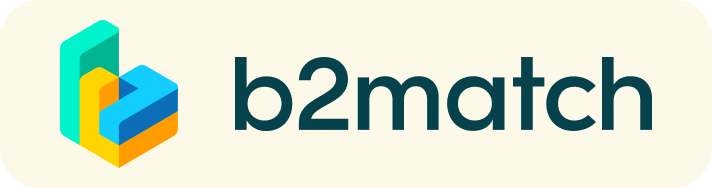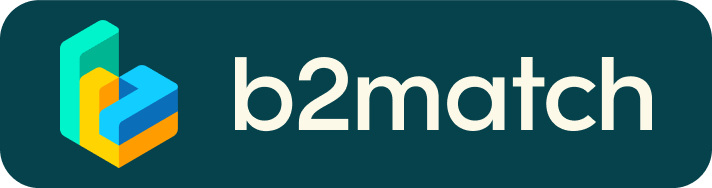Matchmaking events - How do they work?
A matchmaking event is a quick and easy way to meet potential cooperation partners.
30 minutes run fast, but they are enough to build first connections before the meeting ends and the next talk starts.
1) Registration
Register via the Register button.
2) Publish a business profile to showcase your needs
Create a clear and concise business profile to raise your visibility on the b2match platform.
Your profile should describe who you are, what you can offer to potential partners, and who you want to meet. A good profile will generate significantly more meeting requests.
Remind to Complete the Marketplace session (Product or request or service inputs: it will help you to find the right partner for the meeting)
3) Browse profiles of attendees
Go to the participants list to find out who is offering interesting and promising business opportunities.
4) Send & receive meeting requests
Browse published participants profiles and send meeting requests to those you want to meet during the event.
5) Meeting’s Request:
- 1. Select participants you are interested in from Participants’ List
- 2. Select the profile you are interested in and click on request meeting.
- 3. Confirm the meeting requests you may receive (check regularly your profile)
ATTENTION:
You are kindly invited to confirm YOUR MEETINGS by 1 WEEK before the beginning of the event.
From your personal profile you will always have access to your personal Agenda where you will find your meetings.
Your schedule
You build your own agenda based on selected sessions and accepted meeting requests. Accepted meeting requests will be scheduled according to mutual availability and preference.
When accepting a meeting request, you will see all common available time-slots and can decide on your preferred date and time of the meeting.
6) MATCHMAKING EVENT
Access your meetings in My Agenda or Meetings, where you have your complete schedule for the event and the list of your meetings.
Don't be late!
- ONLINE meetings will always be marked as Online Video Meetings
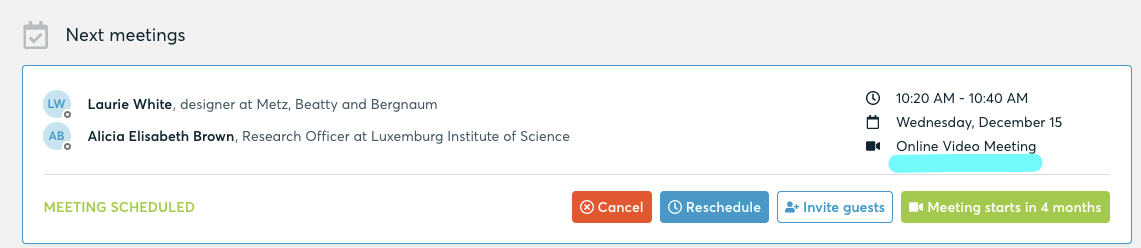
USE THE B2MATCH MOBILE APP!! available both in Google Play Store and App Store.
ATTENTION!
- Participants should only use: Google Chrome |Mozilla Firefox | Safari
- Check your microphone
- Check your Internet Connection
- Confirm Your meetings at least 1 week before the beginning of the event
- Use the Messages tool to contact other participants
- You should not have Pending meetings!
- ON-SITE meetings will always be marked as ON-SITE Meetings
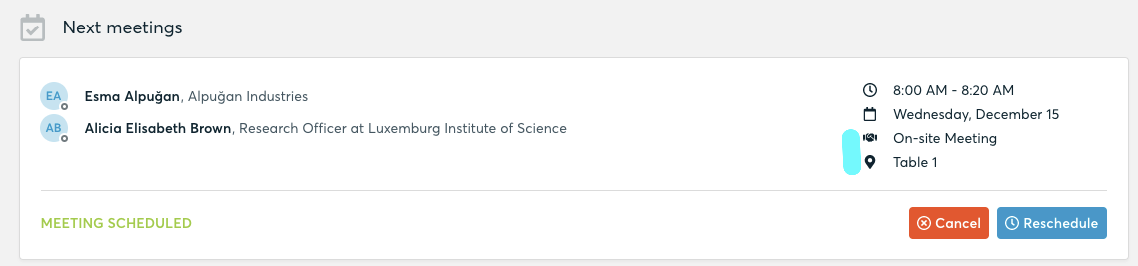
- the meetings between an online and an on-site participant, only possible in hybrid sessions, will have both.
When requesting a meeting, the participant can immediately see what kind of meeting it will be.
VIRTUAL MEETINGS:
How to initiate a Virtual Meeting?
- Identify promising participants on the Participants list or the Marketplace page on the event's website. Once you found a suitable meeting partner, click "Request meeting" to send them a meeting request.

- Use the Messages functionality to chat about common interests and availability.
- Click "View Profile →" to find out more about the participant

- If you would like to have a meeting with them, you can also request a meeting here.
- Check My agenda and Meetings for your schedule and your list of confirmed meetings.
- At the time of the meeting, go to the Meetings page and click on Start Meeting
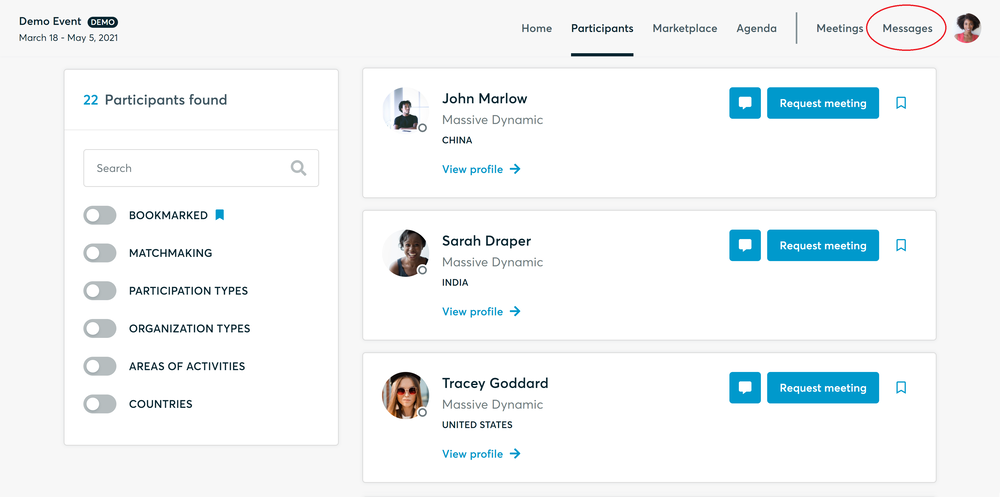
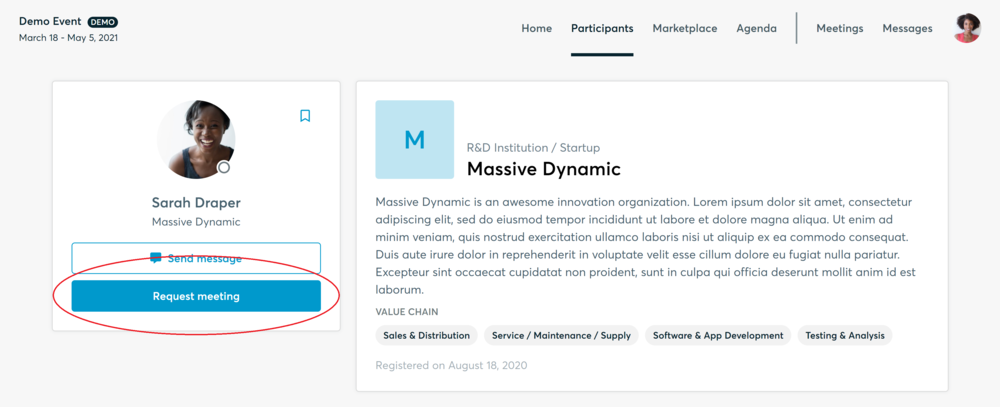
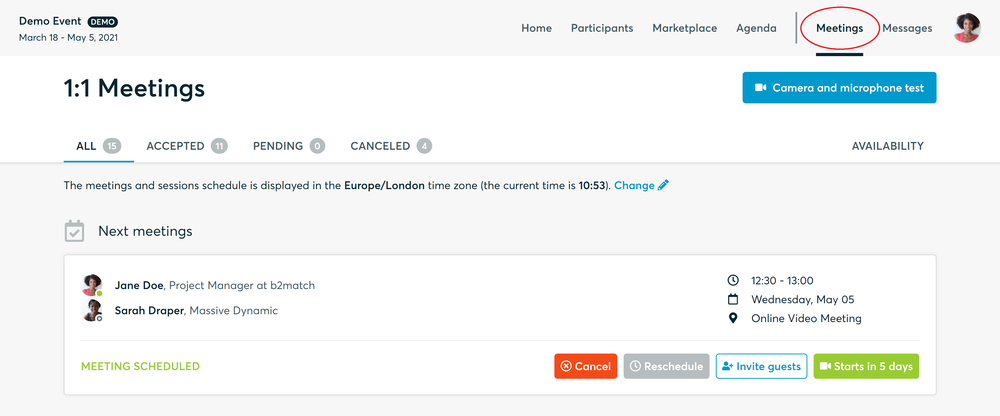
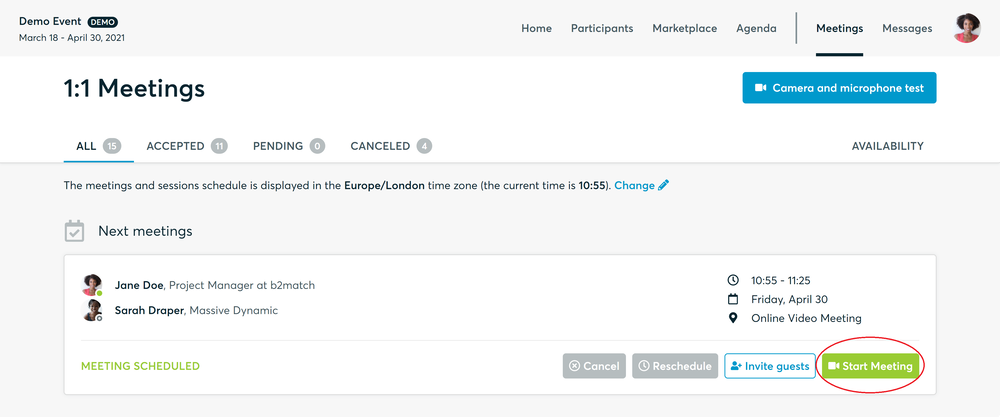
- You can invite guests through the Invite guests button, or share your screen through the screen sharing button
- A virtual meeting can be started at any given time before its ending time and it won't stop automatically, one of the participants has to end it
- The remaining time will be displayed on the top left corner
- The next meeting card will be displayed with one minute before the next meeting
- Clicking on Start Next Meeting will end the current meeting and will start the next one
Technical requirements for Virtual meetings
The virtual meetings take place through the b2match video tool, which is integrated in the b2match platform and it doesn’t need to/it can't be downloaded.
- install the latest version of your browser
Use a device with an incorporated webcam or a webcam. Without the camera, the meeting can still take place in the audio mode.
Microphone and camera
You can test your microphone and camera in your Meetings list, once you are logged in to your b2match profile. In order to do this, you need to click the blue Camera and microphone test and follow the instructions.
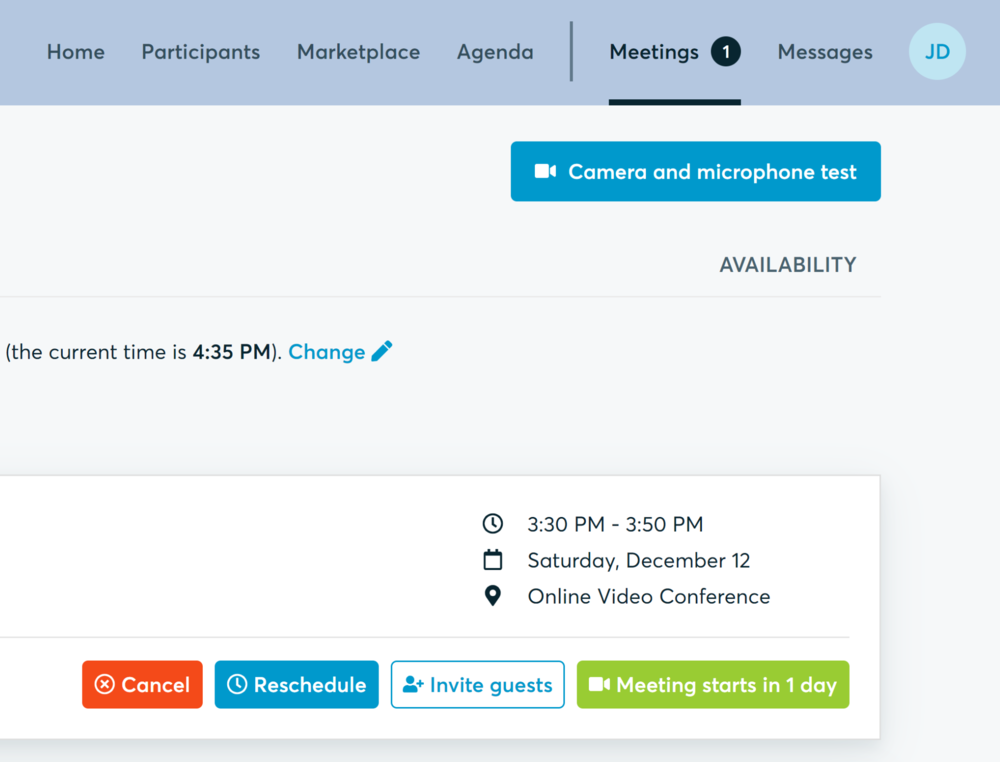
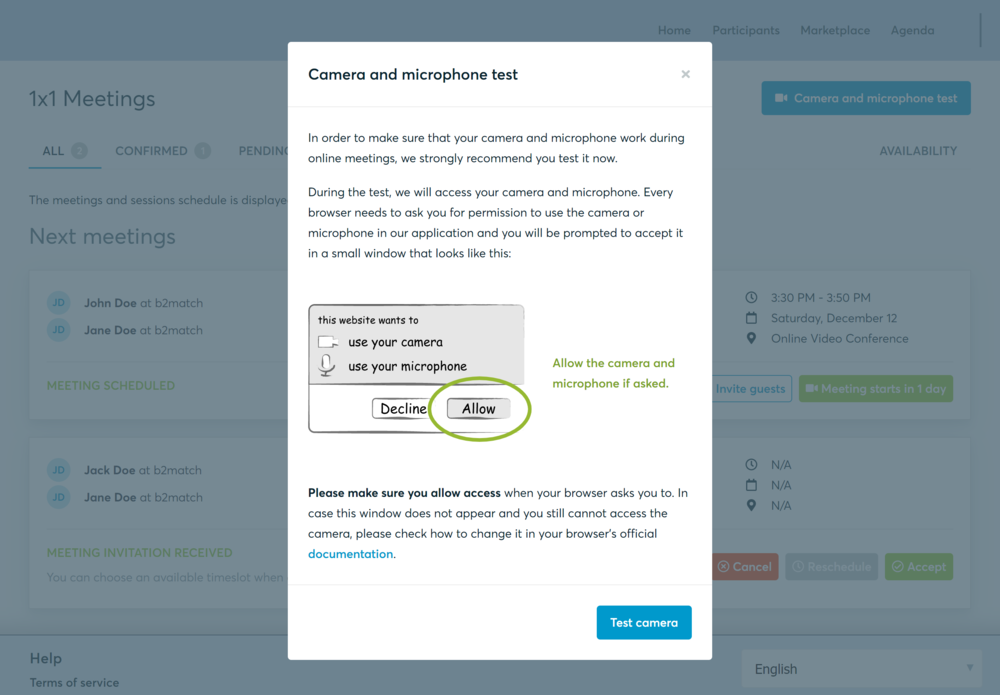
If there are issues, the system will indicate the browser's documentation's regarding the microphone and camera usage
- browser's permissions to use the microphone and camera
- system's permissions for the microphone and camera
Additionally, you can do the following checks:
- test your microphone with other apps, such as Google Meet, Skype, Zoom, etc.
- run Twilio's network test, which will start an automatic diagnosis to check if Twilio has permission to use your microphone and camera
- Twilio is the name of the software we use for online meetings